You can enable Google Analytics to track reads and links in your campaign messages.
First, you'll need a Google Analytics account created, and a profile set up for your mailing website:
Note the unique Google Analytics account number for the profile:
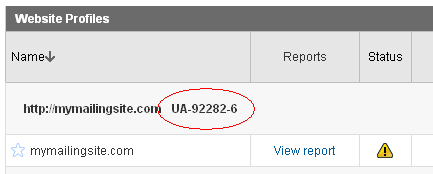
Setting up Read Tracking
For read tracking, you will need to include this number in the mailing application, under Lists > Manage Lists > (Choose a list to Edit) > External Analytics:
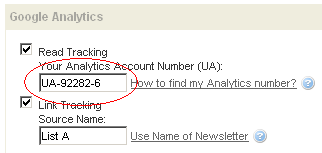
When a campaign message is received by a subscriber, images will have to be displayed by the email client, in order for Analytics to track the "read."
Please note: You have to wait at least 24 hours to see results in Analytics.
Setting up Link Tracking
For link tracking, include each domain that you will link to in campaign messages. Each domain must have Analytics code embedded on the site.
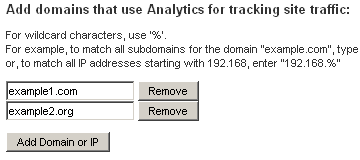
For the example above, the domains example1.com and example2.org both have Analytics tracking code already embedded on the site. (NOTE: Do not include the "http://" portion when listing each domain.)
Set Tracking details during Create Campaign process
During the Create Campaign process, you can specify which links you'd like to track, as well as supply Actions and a Short Name for each link (for reporting purposes).
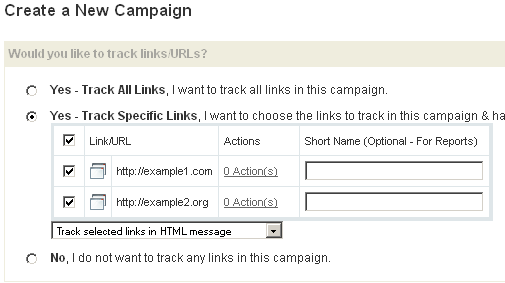
Also make sure "Enable Google Analytics Link Tracking" and "Enable Google Analytics Open/Read Tracking" are checked, so tracking works for that campaign:
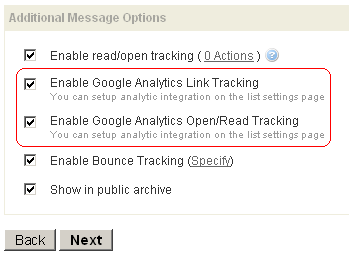
Link Tracking results
When a subscriber receives a campaign message with links to example1.com or example2.org, and they visit those sites by clicking on the links, you will notice visits appearing under the "View Report" section of Analytics:
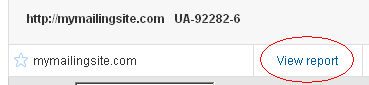
... then click on "Traffic Sources > Campaigns":
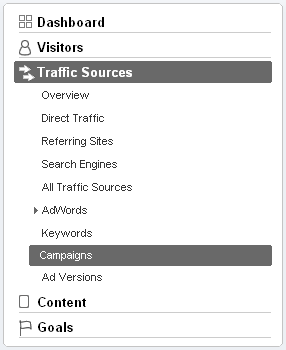
For your external links, you should then notice stats for specific campaigns in Analytics:
Please note: You have to wait at least 24 hours to see results in Analytics.
Troubleshooting Link Tracking
If stats are not being recorded in Analytics, please make sure you've waited at least 24 hours, and then double-check a few things:
1. Click on a link in a campaign message (after receiving the email), and verify the URL appears like this:
http://civildispatch.com/?utm_source=Test+List&utm_medium=email&utm_campaign=Test+Campaign&utm_content=test%40civildispatch.com
This should be how the links appear when clicking on them from a campaign message, to the link site. Your specific list and campaign details will be in place of the bold text above.
2. Create a test link like the one above, pointing to your linked site with the Analytics code on it. Make sure to include the URL parameters above, and include sample data for them. Then, simply visit that URL. This should record a "visit" in Analytics.