You can import your address book contacts into your Civil Dispatch account in just a few easy steps.
First, you'll need to export your address book as a CSV file from your email client.
Then, you can import the file into your email marketing software by visiting the "Import Subscribers" section:
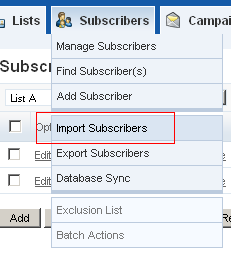
Choose the list you want to import the subscribers to, set any other settings, then choose "Import from a file."
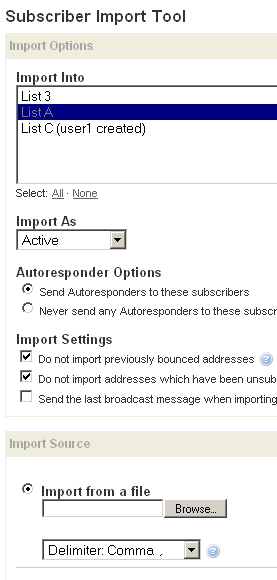
You're mainly concerned with mapping three fields: First Name, Last Name, and Email Address:
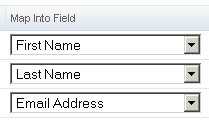
What follows are examples of exporting your contacts from a few popular email clients, then importing into your Civil Dispatch account.
Gmail
In Gmail, go to your Contacts section, and then click "Export" in the upper-right corner:
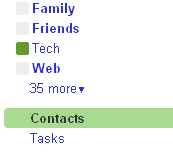
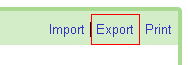
Choose the Outlook CSV export format:
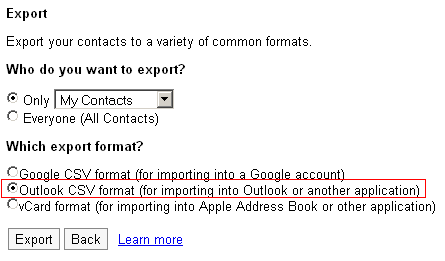
Map the three fields into your Civil Dispatch account:
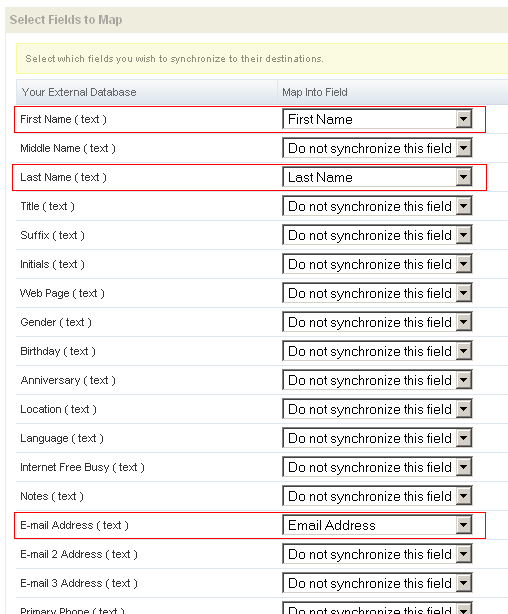
Outlook Express
In Outlook Express, go to "Tools" > "Address Book":
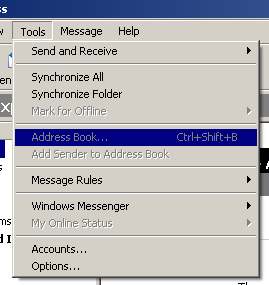
Then go to "File" > "Export" > "Other Address Book...":
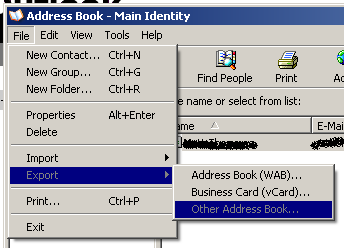
Choose "Text File (Comma Separated Values)", then click "Export":
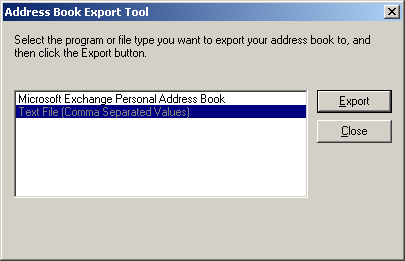
Provide a name for your export file (make sure to hit "Browse" and specify the location as well):
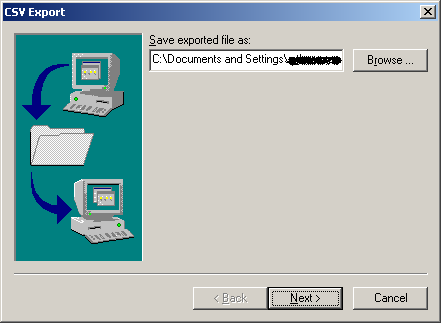
Then choose the fields to export: First Name, Last Name, and E-mail Address:
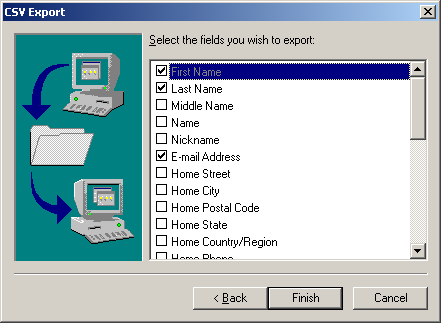
Other email clients
For information on exporting contacts from other mail providers, please read this Google help document.
Importing into your email marketing software only requires the three fields mentioned above - everything else can be ignored.