When sending campaigns, it's important to configure bounce management so you can track who is not getting your mailings and SMS messages and for what reason.
You can create as many bounce settings as you'd like. Each list can then point to a different bounce setting if need be.
There are three methods of dealing with bounced emails/SMS messages as the result of sending a campaign:
- Extract from a POP3 email account
- Pipe email to a script
- Return to sender
Extract from a POP3 email account
This approach periodically scans an email account for new messages, reads the messages, then deletes them from the account. Once the messages are read by the system, they are recorded as bounced, so they begin showing up under Campaign Reports for the specific campaign.
Pipe email to a script
Rather than periodically checking for bounced emails and SMS messages, you can have your mail server immediately forward email to the script that records it as bounced.
Return to sender
This is the default, no-configuration-required option. Bounced emails and SMS messages will simply be returned to the sender of the email (the From address).
Setting up bounce management
The application will default to the "Return to sender" method without having to set anything up. This means bounced emails and SMS messages will be sent to the From address for your campaigns. This is usually not the best approach, so using the POP3 or "pipe" approach might be better.
To add more bounce settings, or change the default settings, visit Lists > Bounce Settings. Here you can choose your method for obtaining bounced emails and SMS messages:
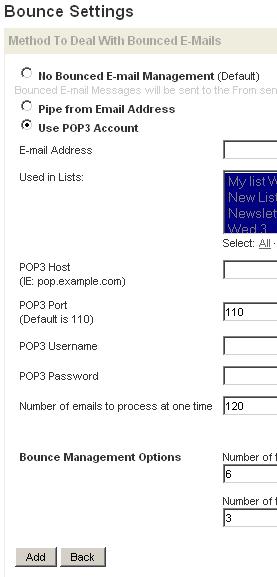
You can add as many bounce settings as you'd like. You can also add a bounce setting to lists you wish to be able to use it. You can add as many lists to one bounce settings, they will all use it then. Also, you can have a list that uses multiple bounce settings; in that case, outgoing emails and SMS messages might have either of those email addresses setup, and all bounces to those email and SMS accounts will be tracked for those lists as well.
Tracking bounces
To track bounces, visit Campaign Reports and view the "Bounces" tab:
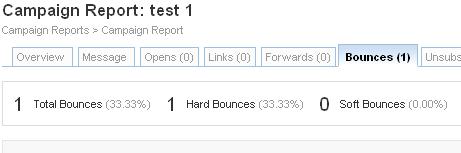
All bounced emails will be recorded under this section of Campaign Reports.
Troubleshooting bounces
If you're not receiving bounces, make sure your server is not rewriting the "Return-Path" email header when sending mail.
If you are receiving bounces (to a POP3 account), but they are not being recorded under Campaign Reports, there are a couple of things you could try:
- Use another Sending Method under Mail Settings. Sometimes changing that results in better returned bounces.
- Make sure the bounce emails are not being filtered out of the POP3 inbox, such as to the Spam folder.
- Create a custom bounce code to match a word or phrase that appears in the bounced email body.
Bounce Codes
To create a custom bounce code, visit the Bounce Settings page, and click on the "Bounce Codes" link in the upper-right corner:
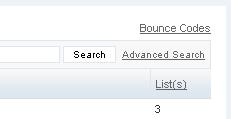
You'll then see each bounce code that the system is pre-configured to look for when scanning bounced emails. If the system does not find one of the codes listed, the bounce will not be recorded. Sometimes the bounce code is not present in the email, so you could create a custom bounce code that references text that does appear in the email.
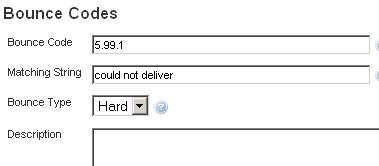
Here we create a new bounce code, 5.99.1, which is completely made-up. Then, we supply a Matching String of "could not deliver," which could be a phrase found in our bounced emails. When the system finds this phrase, it will treat it as bounce 5.99.1, and record it under Campaign Reports.